Productsup has released the Image Designer – advanced image customization, made simple.
Motivation
While Google Shopping is all about product titles, Facebook Dynamic Ads is all about product images. And Facebook has fast become one of the most popular and effective marketing channels for merchants. As a primarily social platform, Facebook is big on imagery, being the first to introduce multiple image ads. Instagram (owned by Facebook) is a prime example of just how visually-focused the channel is.
In light of this, we wanted to see what we can do to help you maximize your performance on Facebook, Instagram as well as the whole Facebook audience network.
Say hello to the Image Designer.
What's the difference between the Image Designer and the numerous image-editing rule boxes?
With the Image Designer, you can do more - in less time.
The Image Designer is a quick and effective way for you to create highly customized image templates, by providing many more optimization possibilities. You have more than 200 icons to select from; you can shift, resize and rotate fields by pulling and dragging, and you can change color, transparency, font, etc. with specially designed editing tools. When applied to your feed, you turn all your product images into beautiful, compelling, informative creatives. Different templates can be assigned to different product ranges or segments. Save time by creating the templates in one place and apply them across multiple feeds.
You may have already noticed the new tab in your left navigation menu called “Designer”. This is where the magic happens.
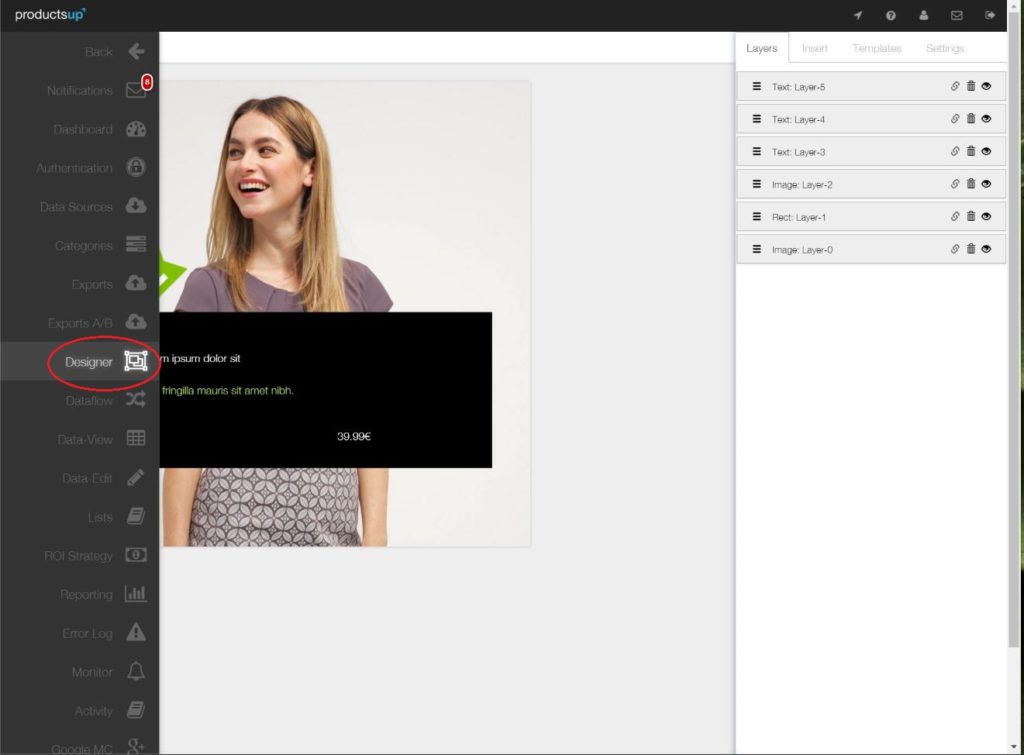
How does it work?
- Go to the "Designer" tab
- Optimize and customize your image. You can insert static or dynamic texts (e.g. fixed promotional message vs. changing price) and images (e.g. fixed logo image vs changing product images). You can also select from our preconfigured image templates and simply define which product information to include.
- Double check: if you've created a dynamic image template, you can preview what your design looks like for your different products directly in the feature
- Once you have your final template, save it and give it a suitable name.
- Go to Data Edit tab
- Select the Image Designer rule box titled “FB Use Template”
- Select the template you wish to import into the rule box.
There are two main options for enhancing your product images:
Say more – by adding information to your picture!
image-designer-say-more
- product ratings
- product attributes (e.g. brand logo, price, size, availability)
- promotional messages (e.g. discounts, CTA’s)
Show more – by merging multiple product images into one mosaic image
- show your product from different angles
- you can choose to combine this with other features (e.g. logo, ratings)
It’s quick
As is the case with all other data-edit boxes on the Productsup platform, the Image Designer allows you to perform bulk editsso that you can create compelling images for your all your products in just minutes.
It’s easy
In true Productsup nature, all edits are made using rule boxes and drag-and-drop logic. All changes can be previewed. Think of it as a simplified version of Photoshop, where you customize different layers of your image.
Participating export channels
While inspired by Facebook, there are no limitations as to where you can export you enhanced images to. So, even though you can already begin exporting your optimized images to Facebook (including Instagram and the Facebook audience network), you can essentially enhance images for any marketing channel that accepts images with text. These images are great for retargeting, for example.
Cost & availability
Please note that this is an additional paid service. Although the Image Designer tab is available for anyone to use and test, the actual Image Designer rule box (used to implement your saved template into your feed) will only be visible, i.e. available if it has been activated for your account.

![[WP Import] “An image speaks a thousand words” – and more! Now with Productsup’s Image Designer!](http://images.ctfassets.net/q17uls4wkkdz/4QJkurpCxcWIUWg9npYZDn/d3b0cd9a7308edb5d1b261e35573813b/image_designer_ft_image.jpg)