Do you spend days or weeks manually editing and tweaking product data before sending it off to your distribution channels?
You’re not alone! Marketers all over the world spend days, weeks, even months with their heads buried in spreadsheets, all in an effort to prepare product feeds for a variety of ecommerce channels.

But we are here to tell you that it doesn’t have to be this way. There are tools for that!
Product data feed management solutions like Productsup are there to make the lives of online marketers easier. Data edits that used to take days can be accomplished in just seconds with the right software. Plus, they reduce the risk of errors and help you increase overall performance. Moreover, they make marketers happy, as they can finally allocate more time on optimizing campaigns and testing new channels.
So stop wasting your potential! In this post, we’ve put together a list of 9 product data edits that you should never make manually again. Within each section, we’ll show you just how quickly and easily each edit can be done with Productsup.
Ready to free yourself from Excel spreadsheets and take back your valuable time? Let’s go!
#1 Update product availability
The number one product data edit that should NEVER be done manually is updating and maintaining product availability. It is one of the most important, and exhausting, product data edits because it never stops. When a product is purchased on one channel, its availability needs to be updated on all channels by adjusting the availability attribute in the product feeds.
Manually, this task requires constant monitoring, editing, and rewriting data in Excel spreadsheets. This leads to the possibility to introduce new errors in otherwise great data, increasing the risk of misinforming channels and advertising unavailable products, which leads to unhappy customers and fewer sales. If only there were a way to automate the task. Well, there is!
Productsup allows you to automatically keep product availability up-to-date across all your channels without the manual effort. There are two rule boxes you can simply drag-and-drop in the settings of your availability column (Set Availability or Set Availability by Stock) to automatically set all products as available if their stock levels are greater than 0. To exclude unavailable products from export, use the rule box “Skip if 0.”
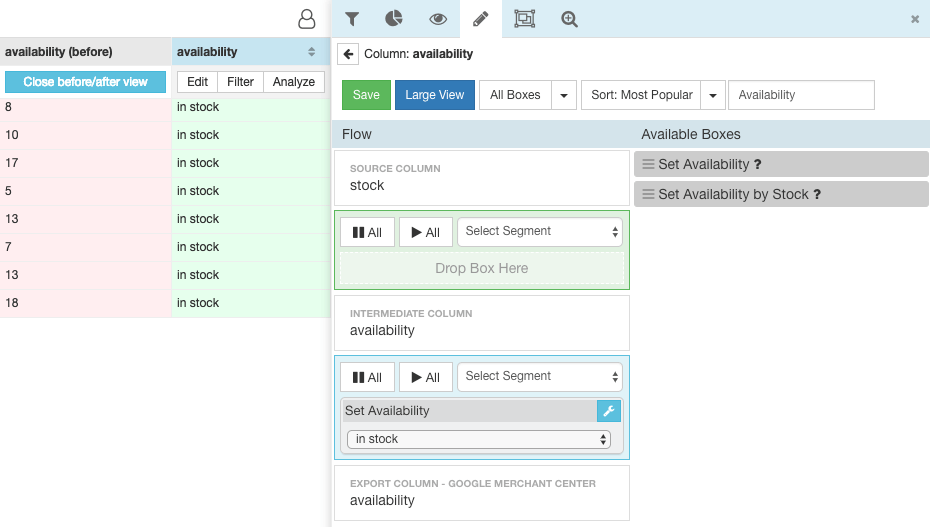
#2 Adapt internal product categories to channel-specific categories
One of the most time-intensive, yet important, product data edits is identifying and assigning the correct product category to each individual SKU. As product categories are defined by each channel, every product within every feed needs to be adapted, cell by cell, in order to match its target channels specifications.
If you or your team has ever had to do this manually, you know that it can take days if not weeks of spreadsheet-intensive work. Maybe you’ve also had products disapproved by channels due to an error or typo that was introduced during the editing process. To avoid these errors and preserve your time and resources, you should definitely stop doing this manually!
With good feed management software, category mapping can easily be automated. On Productsup, for example, you can simply select the right categories among automatically given suggestions as shown below.
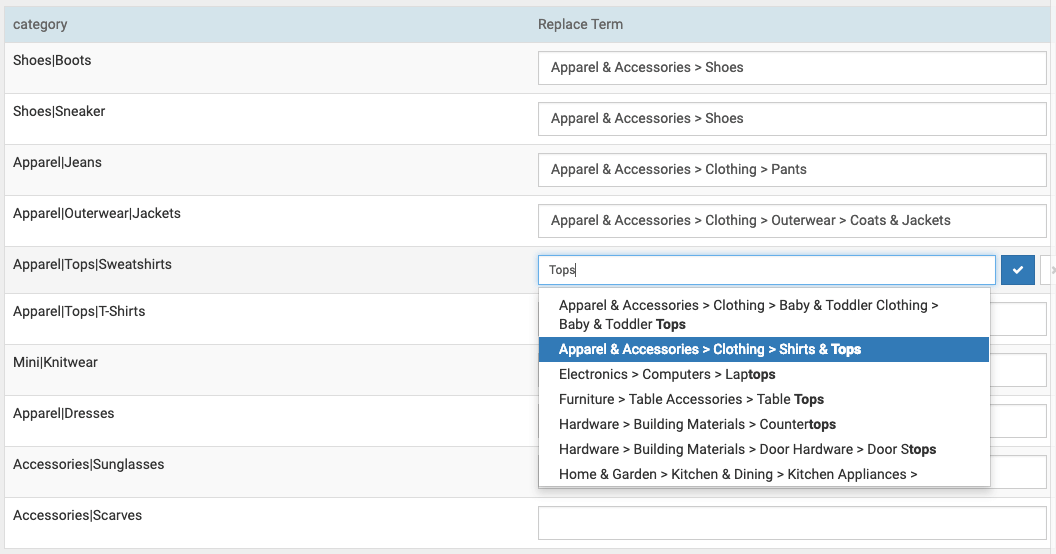
#3 Resize images according to channel requirements
With each channel boasting their own unique image size requirements (i.e. Google Shopping 100 x 100 px, Facebook 1300 x 627 px), a lot of time and resources can be spent solely on image resizing alone.
Productsup lets you automatically resize all of your product images according to a channel’s requirements. With image resizing easily managed, you allow yourself more time to get more creative with your product images, test versions and optimize for better campaign results.
Another Productsup feature you will love is our visual Image Designer, which dynamically adds product attributes from your feed, creating customized images for all of your products at once.
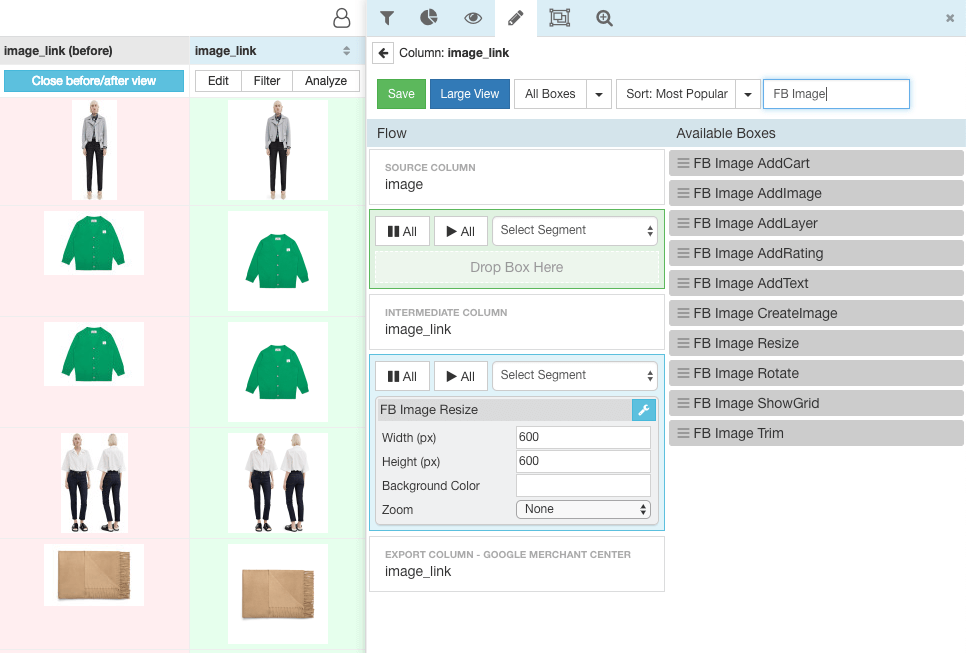
#4 Removing duplicate words & consecutive whitespace
Excess white space and duplicate words can make a product title or description appear sloppy and unprofessional. This is why many companies often assign an employee to manually fix these issues which results in wasted resources. These tiny, silly mistakes shouldn’t be costing you money!
A feed management solution like Productsup allows you to quickly identify and correct any spacing issues in seconds with bulk edits. The following rule boxes will help you complete this task with just a few clicks:
- Remove Duplicate Words
- Remove Consecutive White Spaces
- Remove Spaces at the Beginning or End.
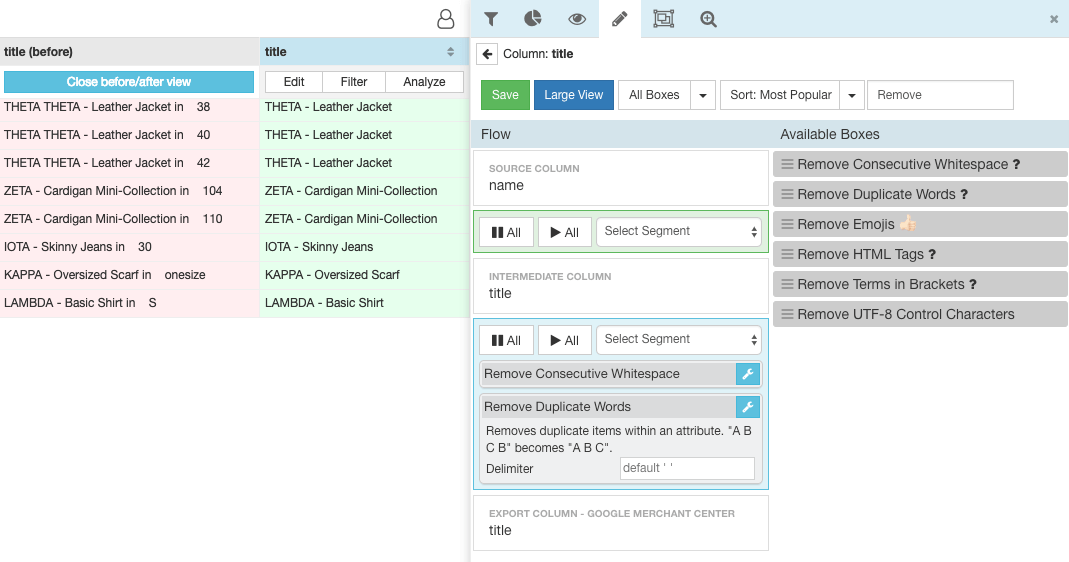
#5 Change price formats
Perhaps one of the most straightforward product data edits is making sure the price format matches a given channel’s requirements. This could mean:
- replacing commas with periods
- replacing currency symbols with currency abbreviations like USD, GBP, or EUR
- or adding the currency symbol to the end of the price.
This mundane task takes up time and resources and should never be done manually!
The Append/Prepend rule box on Productsup makes it simple to add values from your currency column directly to your product price. This task takes Productsup users just seconds!
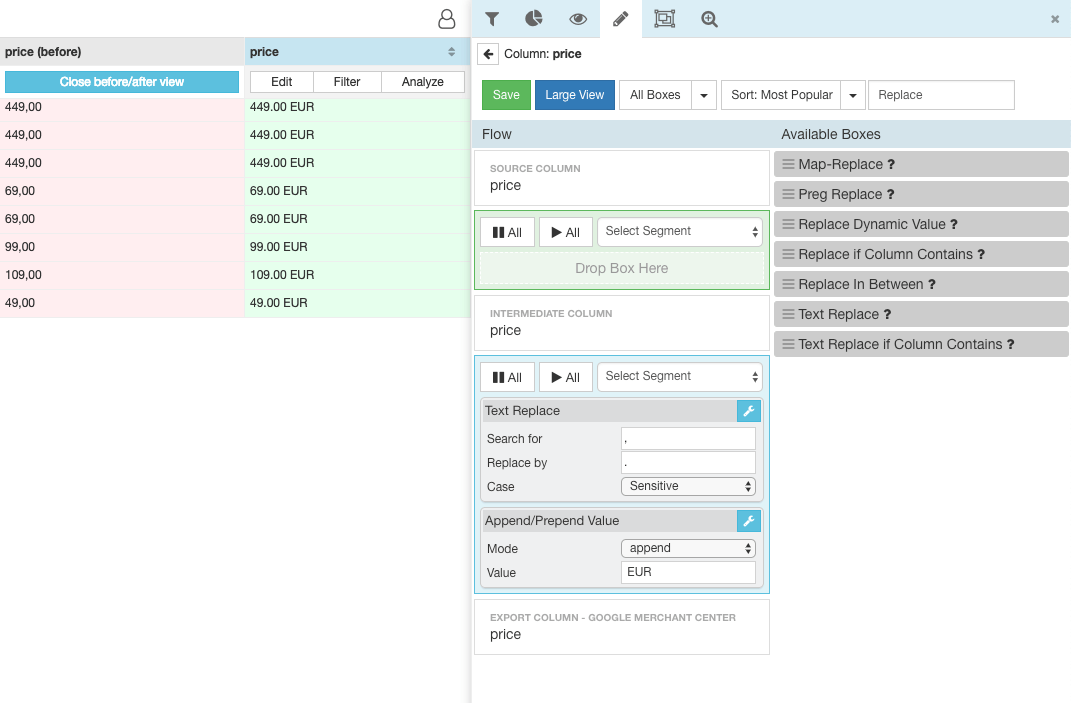
#6 Remove capital letters from titles & descriptions
Oftentimes attributes like brand names or product titles are in all capital letters (e.g. HEWLETT PACKARD, ADIDAS ORIGINALS MEN’S SUPERSTAR). As this is prohibited by many channels, online marketers take the time to adjust the capitalization of these key fields- plus, it just doesn’t look nice. Naturally, this laborious task involves days of working with complex spreadsheets.
With Productsup, uncapitalizing full words or only capitalizing the first letter of each word can be done in seconds. Simply use the Capitalize Words rule box or the Uppercase to Human rule box to make a single edit and instantly apply it across your entire feed.

#7 Adjusting fields to channels’ character limit
Every channel has its own unique character limit requirements for attributes like product title and description. If a feed doesn’t meet these requirements, it;’s likely to be rejected. This is why many online marketers manually count each and every character within their product titles and description, all within Excel. This should be an obvious no-go.
Rid yourself of character counting-induced headaches by having a Productsup rule box do the counting for you, for any field, within seconds. Simply use the Character Count, Cut last characters, and Cut first characters rule boxes in the platform!
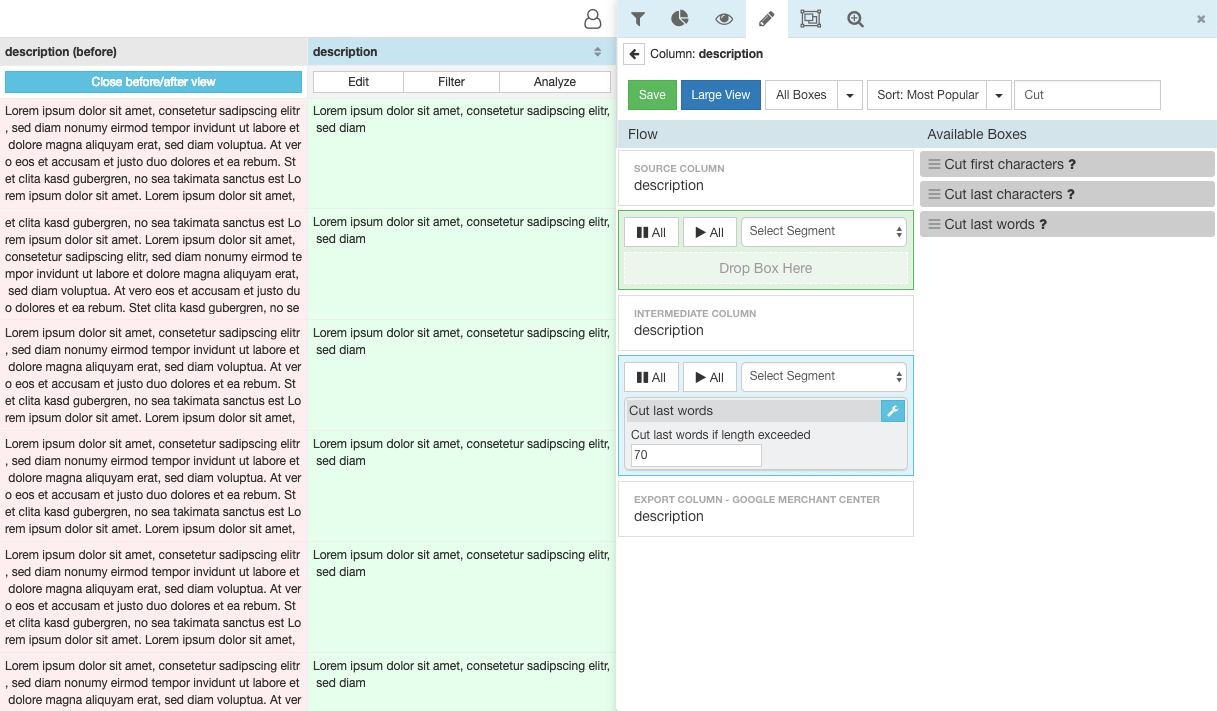
#8 Use real-world colors within product titles
In order for your products to surface upon a given search, you need to ensure your product titles include terms that shoppers would search for. Rather than using aubergine in the product title, they might change it to purple, which is a much more likely search term. Going through and manually finding and replacing the name of colors in each and every product title can take ages, especially with thousands or millions of individual products. So why not automate the task?
The Productsup software offers online marketers a quick and simple way to automatically replace unknown or low search volume colors with better-known values. For example, magenta> red and Bleu De France > blue. This can easily be done by creating a list of all the colors in your feed and using the search and replace option within the Normalization List functionality to automatically replace them with real-world colors.
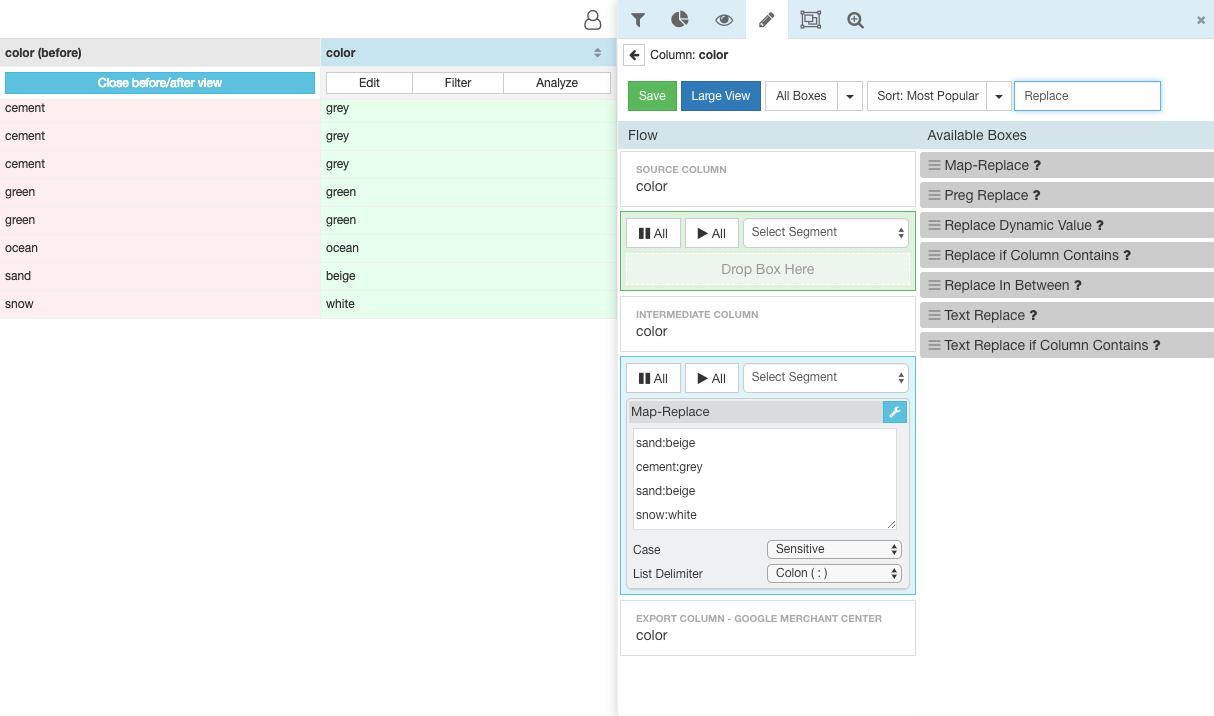
#9 Inserting value-adding information to product title
As mentioned above, online shoppers looking for specific products often search for product attributes like brand, color, size, gender, MPN, and UPC. Making sure they are clearly displayed within your product title not only helps with SEO but also empowers shoppers with enough product details to make a buying decision.
However, the time requirements of this task often limit marketers, leaving them only able to edit the most obvious products within their feed. If your product is not correctly described from the get-go, they won’t appear upon relevant searches.
Within Productsup, you can simply use the “Append/Prepend Column” rule box. It will add placeholders for information already existing in your feed to thousands of product titles and descriptions. What use to be done manually and selectively and now be automated and applied globally to all of your products.
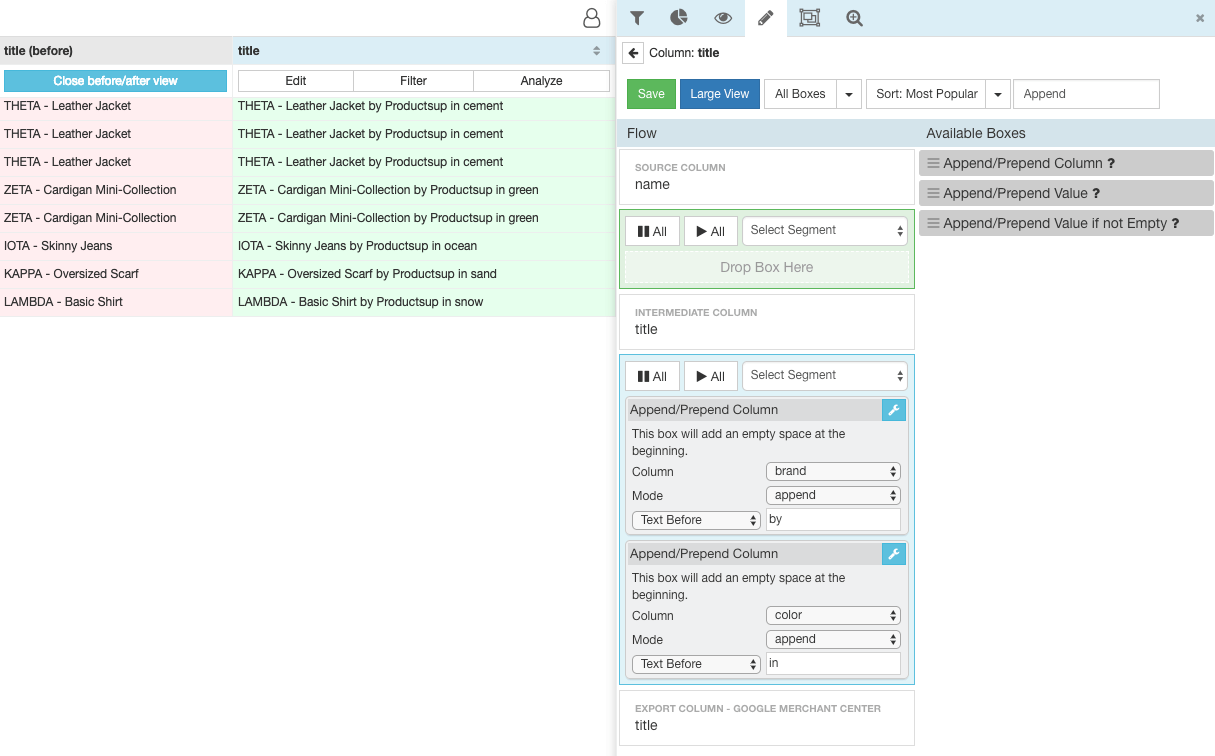
Productsup wants to give you your time back

If you’re currently making any of these data edits manually, it may be time to look for a better solution. Productsup allows your team to complete 100% of these product data edits with just 20% of the effort that it would take to do them manually.

![[WP Import] 9 product data edits you should never make manually again](http://images.ctfassets.net/q17uls4wkkdz/3j6V2dUP8HQeicl5pYwrHZ/638aab71d12de8521834bdef6aff9a41/1902-9_product_data_edits_ft_image.jpg?w=1200&h=675&fit=FILL)