How can online retailers be sure their feed is Google-ready? Productsup sat down with Google’s Amanda Rodriguez, Performance and Shopping Ads Tech Specialist, to learn more about the most common Google Shopping errors…and how to fix them.
Each little Google Shopping error can affect the customer’s experience and journey. That's why Google is regularly updating their feed requirements and reaching out to help advertisers create a better shopping experience. Here are a a few of those seemingly small errors that may have infiltrated your data feed, how they can impact your performance, and how to fix them.
“Our product data requirements ensure that users will have a seamless and favorable experience when shopping online. We want to achieve this by providing highly relevant, *useful* answers to our users, and we can only achieve this by making sure that the product data feeds we get from merchants provide correct, complete information.” -Amanda Rodriguez, Performance and Shopping Ads Tech Specialist
Many errors made in a Google Shopping feed can be quickly corrected--and in bulk--using feed management software like Productsup. Use the analysis tool to flag problems, automatically add values based on rules, and even have a visual overview of the your product data before exporting. For now, let's dig into the errors.
Error: Google Shopping feed and landing page discrepancies
Don’t undermine the user experience with inconsistency.
Did you know that, if there’s a discrepancy between what the shopper can see in an ad and what you show on the product landing page, that product could be removed from Google Shopping? It could even get the entire shop temporarily suspended.
Even if that difference seems small--even if it was a completely short-lived accident--it still affects users. For example, a shopper sees a Shopping ad for a top-notch gaming headset. It’s the right price, the right color, and it’s in stock. It’s a perfect match, so they click. Then, they’re brought to the landing page for another headset--a product they would never buy. It’s confusing and very disconcerting that this company just tried to push them to buy the wrong headset. Even if this wasn’t an intentional bait-and-switch, the shopper has already had a poor experience, wasted a click, and--not to mention--they likely don’t trust the store anymore and won’t be making any purchases.
The most common data inconsistencies include:
- Mismatched prices
- Incorrect product color on the landing page
- Incorrect availability
- Mismatched URLs (linking to the wrong product landing page)
Penalty: suspension and unhappy shoppers
How do I fix this Google Shopping error?
The single best thing to do is to export data feeds each day to the Google Merchant Center. Consider turning on Automatic Item Updates on Google Merchant Center or anything else that ensures both manual changes and changes to availability, sales, or costs always make it to the Merchant Center.
Furthermore, be sure to match the title attribute to commonly used colors like green or dark red. It’s the color attribute that can include a more specific, marketing color, like Forest Green, to match the product landing page.
Error: Keyword stuffing or promotional text in product_type
Don’t sacrifice practicality for keywords.
Most marketers know that fluffy marketing texts aren’t allowed in the product image, title, or description. However, many continue to stuff keywords into the product type attribute.
How could a marketer miss the chance to use a luscious, gripping keyword or an irresistible promotion? Especially when adding more granular product type information can help Google serve ads to more relevant audiences or help marketers better segment and bid in AdWords? Unfortunately, the product type category doesn't allow granular or repetitive information like this. Marketers absolutely must follow the rules on this attribute or risk temporary account suspension.
| Incorrect | Correct |
| Shoes > Sneakers > Shoe > 50% Off | Shoes > Sneakers |
Penalty: account suspension
How do I fix this Google Shopping error?
The necessary steps are easy: remove duplicate words and texts. It’s the execution of this step that will vary. Depending on what type of data management software you’re using, this may be a manual or automated change. If you’re using Productsup, you can simply add a “remove duplicate words” or “text replace” rule for known promotional terms.
Tip: Use the website’s own breadcrumbs to identify the right product type text.
Error: Empty Google product categories
Help Google match your ads to the right queries.
Why bother adding Google product categories (GPC) when a feed already contains product type? There are some 6,000 Google product categories out there, and mapping taxonomies can take time. This is probably the main reason Google is constantly seeing data feeds uploaded without the correct Google product categories.
Google can also leverage the product type category to better understand products and match them with more relevant search terms. This means, even if a Google Shopping campaign could “get by” without using the Google product categories, there would be issues serving ads to right users. Perhaps Google can deduce that a product is a shoe, but should that product be served as a men’s or women’s product? Perhaps Google sees that an item is part of the apparel category, but is it a hat, an accessory, or something else? This lack of information means Google can’t always deliver an ad to the best audience.
Google recommends at least 3 levels of categorization.
Correct
- Clothing & apparel > Women’s > Dresses
Incorrect:
- Clothing > Women’s > Dresses
- Dresses > Women’s > Clothing & Apparel
- Dresses
Penalty: Poor performance
To read more on Google Product Categories, check out our complete introduction here.
How do I fix this Google Shopping error?
Start by pinpointing the exact Google product categories you’ll be using. Also, always use the correct Google-approved text and taxonomy. With Productsup, you can locate product data from the description field or use the product_type attribute. Then, mapping existing products to a proper Google product category is easy.
Error: Using redirect parameters in the “link” column
Don’t skew your performance metrics.
Any performance marketer should have the first instinct to add redirect or tracking parameters to valuable links. However, Google recommends not adding any tracking links to the link column URL. Every time Google crawls this link, you’ll receive a fake click. Because Google crawls pages so often, “link” column URL clicks are effectively rendered immeasurable.
For now, kiss your UTMs goodbye.
Invalid link: https://productsup.io/blog/7-reasons-trust-productsup-product-data-needs/?utmsource=blog&utmmedium=website&utmcampaign=7%20Reasons&utmcontent=7_reasons
Valid link: https://productsup.io/blog/7-reasons-trust-productsup-product-data-needs/
Penalty: Feed not acceptable
How do I fix this Google Shopping error?
First and foremost, remove the offending links. With Productsup, the analysis function can quickly scan the link column for issues. From there, you can remove the unnecessary link text and add it to a new column called AdWords redirect. If this isn’t possible with your current data management solution, a simple “text replace” or search function can also help you quickly locate and remove any possible problems.
Error: Including duplicate product titles
Don't miss easy opportunities.
When you start working with a feed, the title field is already populated. This seems, at first, like a dream, as that's one less attribute to worry about. However, those titles could be very basic, including only the most simple information. That means, your feed may end up having ten different "Men's Adidas shoes," or "grey hats," even though each product is unique.
This may not be required in order to get your products listed on Google Shopping, but it could be a huge waste of potential.
Penalty: Poor performance
How do I fix this Google Shopping error?
Titles can be easily optimized by adding valuable information. Exactly what information is most valuable will depend on the audience and product. Known brands should almost always be included, in order to spark the audience's interest quickly. Then, more defining attributes can follow behind. For highly unique or technical products, the model number may even come in handy.
With Productsup, you can quickly append or prepend information about brand, color, size, etc. Check out the chart below to get some ideas on how to create stronger titles.
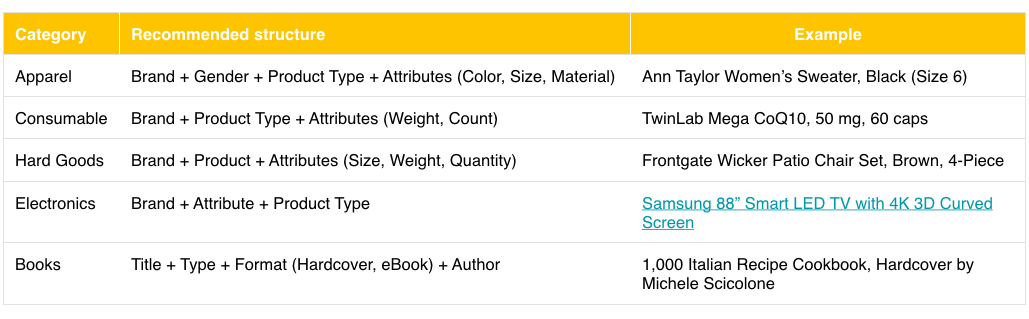
That’s 5 steps closer to a polished Google Shopping feed!
Rodriguez also told us that Google Shopping ads enjoy 2x the CTR of text ads in the same position. Google Shopping is more important now than ever before, and clean data feeds continue to be central to advertising success.
What other problems can you find in your feed? If you want to learn more about further Google Shopping errors that span all channels (especially in attributes that should be the top of every marketer’s optimization list), check out our blog: 9 common product data feed errors & how to avoid them.

![[WP Import] 5 most common Google Shopping errors & how to fix them [+ webinar]](http://images.ctfassets.net/q17uls4wkkdz/3FHvynScJ7IdJbHZHXdYr0/bf7bec2549b36d3b7cd713d49b8318cf/google_shopping_feed_errors_ft_image.jpg?w=1200&h=675&fit=FILL)