So you went through the effort of creating an Amazon product feed. You submitted your feed and are watching and waiting for your products to go live. You’re feeling pretty good up until you receive an error notification. A mysterious code. Are these numbers supposed to tell you something? What could have possibly gone wrong? Well, it depends on the code.
Amazon Marketplace uses a variety of unique codes to communicate feed errors to its sellers. Understanding these codes and what causes them is critical to getting products listed fast, staying competitive, and boosting performance.
In this article, we’ll walk you through 8 common Amazon marketplace feed error codes, what they mean, and how to avoid them. Let’s start decoding.
8026 - Unauthorized product category
If you’ve received error code 8026, it’s because one or more products in your feed were; assigned to a restricted category, without the required permissions.
Amazon takes product categories very seriously and has set strict guidelines that all sellers must abide by. Of course, this is to ensure a great shopping experience for its users - but for sellers, these guidelines can be difficult to follow. One of these rules is that sellers must gain Amazon’s approval to list under certain categories. This means a seller may be authorized to list products under “Books” but not under “Collectible Books.”
To make things even more complex, category accessibility can change seasonally. For example, “Toys and Games,” is open to all sellers for most of the year but requires approval between November and January. On top of that, category accessibility can also vary by country. All of this said, it’s no wonder why 8026 landed a spot on this list.
Check out this video to learn more about Amazon categories requiring approval.
-
How to prevent error 8026
Well before submitting your product feed to Amazon, you’ll need to determine which product categories you plan to sell under. This is especially important as product feed specifications may also depend on the product category. Check whether or not a category requires permission and request approval ahead of time. If you want to submit your product feed in the meantime, be sure to exclude products from certain categories to avoid them being rejected.
To begin the approval process, head to your Seller Central account click on “Inventory,” “add a product,” then search for the item you want to sell, click “Listing limitations apply,” then click “Request Approval.”
8059 - Restricted item
Received error code 8059? It’s because your product feed contains one or more restricted items that require pre-approval to list.
Aside from categories, sellers may also need Amazon’s approval to list certain products. Seller fees, performance checks, and the type of permission needed can vary based on the ASIN. It’s also possible that Amazon has blocked your product thinking it may be counterfeit, because it was recalled by the manufacturer, or because it's received a high number of customer complaints.
-
How to prevent error 8059
You’ll first need to understand which products require Amazon’s approval. If any of these products are present in your product feed, you’ll need to seek approval before submitting your product feed. In the meantime, you can exclude these products from your feed until they are approved. This will allow you to publish the rest of your product catalog without any Amazon Marketplace feed errors.
90122 - Product description contains HTML
Error 90122 means that Amazon has detected HTML in your product description.
Amazon is known for its strict product detail page rules. One of these guidelines is to never use HTML, JavaScript, or any other type of code in your product descriptions. This includes both characters and tags. If any of your text contains any type of code, you’ll almost certainly run into error 90122.
-
How to prevent error 90122
Your Amazon product feed should be completely free of HTML text and all other types of code. That means checking every product title, description, and bullet point. If done manually, this task can easily result in missed characters and thus, error 90122. Instead of doing this manually, consider using a feed management solution like Productsup. With the platform, your entire catalog can be cleansed of HTML with a single click.
90117 - Product description exceeds the character limit
Error 90117 means your descriptions are a little (or a lot) too long.
Most ecommerce channels today have set limitations on text length for different attributes in a product feed. Amazon is no different. These length guidelines, however, can change based on product category and country, making character count even more difficult to monitor.
-
How to prevent error 90117
Familiarize yourself with Amazon’s category-based product feed guidelines - specifically the permitted lengths for titles, descriptions, and bullet points. Counting characters manually can often lead to human error, resulting in 90117. With the right technology, however, this can be automated. On Productsup, for example, users can easily identify which content needs to be shortened according to Amazon’s guidelines. They can then use bulk editing options to instantly adjust the length for 1000s of product descriptions in just seconds.
20008 & 20009 - Invalid image size
Error 20008 tells us that the shorter side of your product image does not meet the minimum pixel requirements. Error 20009, on the other hand, refers to the longer side of the image.
Amazon is very specific when it comes to product image requirements. In order to provide users with high-quality product images, Amazon expects sellers to abide by both the technical requirements and the site standards. For Amazon.com sellers, image pixel dimensions should be at least 1000 or larger in either height or width. Here's an example.
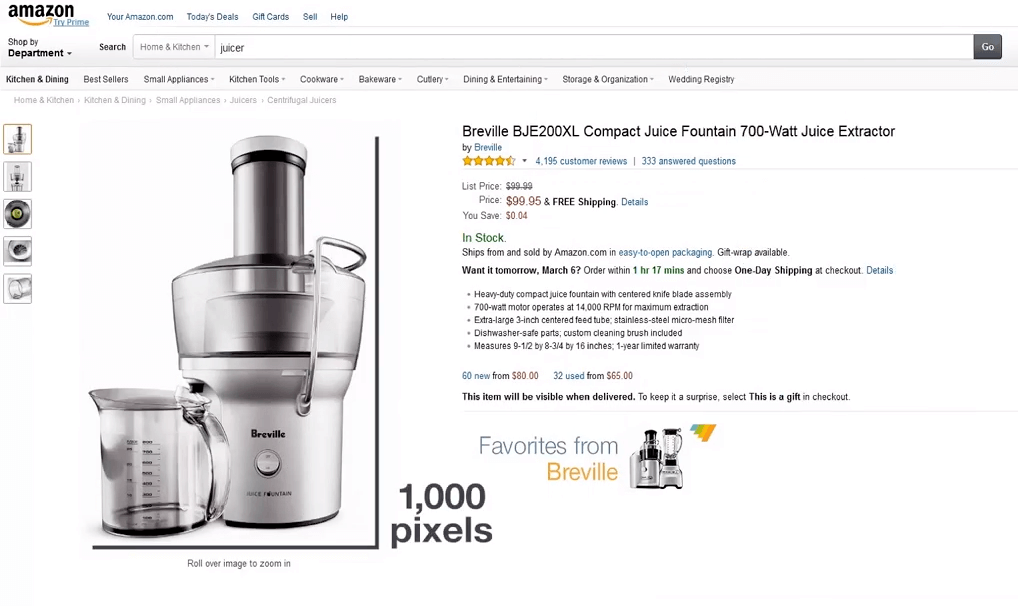
-
How to prevent errors 20008 & 20009
Check all of your product images before exporting your Amazon feed. On Productsup, you can easily resize 1000s of images according to Amazon’s requirements - so you’ll never have to deal with the dreaded 20008/9.
8560 - Missing required attributes
Error 8560? Looks like your feed is missing some mandatory Amazon product data. For example, an important value is invalid or a product ID doesn’t match an existing ASINs.
Each Amazon product category comes with a unique inventory file template. And the required attributes in that template vary based on what type of product you are selling. This means that some products may require more information than others - which can get confusing and lead to mistakes.
-
How to prevent error 8560
Be sure to download the correct inventory file template once you’ve decided on your product categories. Then, check the “definitions” tab in the file to view the respective attribute requirements. You’ll also want to make sure that your product feed contains accurate UPCs, EANs, and ISBNs. If these product codes are even a character off, it could result in an 8560. With Productsup, creating the perfect Amazon feed is simple. The platform is equipped with an integrated Amazon API that allows marketplace sellers to compare their feed with Amazon’s requirements and quickly identify and fill in missing attributes. This means only channel-ready product information is submitted to Amazon. Goodbye, 8560!
8566 - No ASIN match and product data not eligible for ASIN creation
Error 8566 tells us an SKU in your Amazon feed doesn’t match any ASIN in Amazon’s catalog and the product data provided is not sufficient for ASIN creation.
On Amazon, only one product detail page is permitted per unique product. This means, if a product is already listed on Amazon, sellers need to add their offer to the already existing listing, instead of creating a new page. This is done through ASIN matching.
So how do you know if it has an ASIN or not? There are some third-party tools that you can use to check whether an ASIN already exists for a certain product. However, if you have more than a few products, these tools can be inefficient and highly manual.
-
How to prevent error 8566
First and foremost, you’ll need to match your products to the relevant existing listing. To do this, it’s important that your product feed contains unique, standard product identifiers (ISBN, UPC, EAN, etc.) for every product included. This should also be the ID used when creating a new product on Amazon. Importantly, you should also include the manufacturer part number, brand, and product dimensions. This information will make it easier for Amazon to match your product correctly.
ASIN matching is simple with Productsup. The built-in ASIN Fetch Service makes it easy for marketplace sellers to quickly identify the correct ASIN and assign them to every product in their feed. Not only does this eliminate the risk of matching errors, but it also informs sellers of non-matches. This way, sellers know exactly which products require more information to create a new product detail page.
The number of Amazon Marketplace feed errors goes far beyond these eight. Understanding what they mean and how to fix (or prevent) them is key to succeeding on Amazon. Bypassing these errors will help you get your products listed faster, stay ahead of the competition, and free up time to focus on advertising (like Amazon Sponsored Products) and Amazon SEO. Consider using a technology that enables you to prepare error-free, Amazon-ready product feeds from the get-go. The right marketplace integration solution will not only prevent Amazon Marketplace feed errors but will also help you scale and sell more on Amazon.

