Defining Google product categories is one of the most simultaneously crucial and confusing steps in managing a product data feed.
Product taxonomies describe in which product category a given item belongs. Google uses over 6,000 categories to classify products in a given Google Shopping feed. These play a key role in making product ads surface with relevant searches, as they tell Google which products in a product feed best match a given query. Whether it’s a winter hat or a video game, the taxonomy makes sure each product ends up grouped with similar products. By doing so, it helps shoppers find their way to the right item.
Most retailers already categorize their products for their online shops. However, these categories may not directly match Google’s taxonomy. Many will need to adapt.
Mapping Google taxonomies isn’t the most exciting task in the world. It takes time to connect each product to the right category. But proper taxonomies also bring better results for online retailers. Here’s what you need to know to get started, and make your Google Shopping campaigns more powerful than ever.
Google Product Categories: the basics
What is a Google product category?
The Google_product_category field is an optional attribute for submitted products. However, it’s still recommended to add Google taxonomies to your product data feed whenever possible. This ensures your products match with the correct categories, surfacing for the right searches and driving more sales.
The google product category field is especially useful for these types of categories:
- Apparel and Accessories
- Media
- Software
The taxonomy of a taxonomy
There’s no set rule about how detailed a google taxonomy should be. But retailers should be thorough and include any and all options that come to mind. The most important data is in the first two to three category levels. Beyond that, it isn’t necessary to go more granular, but doing so can lead to better bidding accuracy.
Note that simply listing the most granular option isn’t allowed, so submitting only a subcategory won’t be accepted. The entire path is required in order to make this attribute valid. Plus, the exact Google product categories must be used. For example, the term “handbags & cases” isn’t the same as “handbags, wallets & cases.” Every word counts, and this is usually a manual task of populating attribute fields. This may be a job to outsource or, with the right feed management software, automate as much as possible.
How a Google_product_category may look:
- Apparel & Accessories > Handbags, Wallets & Cases > Handbags
- Animals & Pet Supplies > Fish Supplies > Aquariums
- Arts & Entertainment > Hobbies & Creative Arts > Arts & Crafting Materials > Embellishments & Trims > Sew-in Labels
This product doesn’t easily fit into a category!
Some products don’t have a clear category. This is completely normal. If multiple categories describe the product, opt for the category that describes the product’s main function. In the case of a bundle, select the category most relevant to the bundle’s main product.
__What’s the difference between product_ type and Google_product_category?
Be careful not to confuse “Google_product_category” with “product_type.” Google product category includes product taxonomy according to Google’s supported groupings. Producttype, on the other hand, includes a product’s taxonomy according to the owner of the data. If a retailer categorizes their shoes as Feet Clothes, that should be recorded in the product type attribute.
Like many other attributes, though not required, producttype can still help retailers achieve better results. Including this data helps optimize bidding and reporting in AdWords.
|
__Google\_product\_category__ |
__Product\_type__ |
|
|
Sometimes the product type and the Google_product_category may be the same. But regardless of what the product type attribute says, the Google product category attribute must always be a valid, supported Google category.
Mapping data from product type to Google_product_category isn’t always as clear. There are a number of ways to define and group products, making this step a bit complicated. This is shown in the shoe product example above. Depending on the type of shoe, the Google_product_category could look like any of these:
- Apparel & Accessories > Shoes
- Apparel & Accessories > Costumes & Accessories > Costume Shoes
- Sporting Goods > Outdoor Recreation > Winter Sports & Activities > Snowshoeing > Snowshoes
Conversions, bottom line, and your Google Product Categories
Sometimes, a user needs a specific item. For example, they want “size 7 toffee suede Women's Katalina Espadrilles shoes.” That should be easy for Google to locate based simply on the title. But what if the needs are a bit more general? When the user wants to browse shoes, Google leverages more than just the product title. Because a product title can include a number of varied terms - from sandals to boots to heels - Google uses the product category attribute to make sure each product gets put in the right group.
Now, when that user browses “shoes,” anything with the “Apparel & Accessories > Shoes” categorization will appear. This means that less relevant products are less likely to show up in results. Someone searching for costume shoes shouldn’t be shown practical daily shoes--and definitely not vice versa.
In short, proper categories are all about CTR.
While lazy or rushed product categorization will save time at first, it will also undermine your product sales in two key ways. The goal is surfacing the most relevant ads to the most relevant shoppers.
- __Missed opportunities:__ Improper or bare-bones taxonomies make ads less likely to appear to shoppers who could be easy sells.
- __Better bidding__: How do you test and segment products for bidding? Grouping product by category is a great way to increase accuracy and returns.
For retailers with large product inventories, mapping products to Google’s taxonomy is a painful task that requires a significant amount of time and patience. But there's a way to automate the Google product category mapping process.
Productsup offers the simplest way to automate category mapping
Traditionally, retailers mapped their product categories for Google manually. This involved reviewing huge amounts of data to assign and enter product categories. This manual process caused two major problems for retailers: wasted time and numerous mistakes.
That’s why automation is increasingly valuable for product category mapping - especially for marketers with no coding skills. Productsup offers the most comprehensive automation options available to retailers. Because this process is critical to saving time and enhancing product listings, we wanted to make it as easy as possible.
Category mapping with Productsup provides:
- Certainty that your products match Google’s supported categories
- Options to apply changes in bulk
- Easy mapping to new languages, products, and updated categories
Category mapping with Productsup
Using Productsup, there are three basic steps to pull data from an existing feed and populate the Google product category attribute.
Start by choosing an existing field to pull data from. For example, the product_type or title. These fields generally include information that can help quickly identify the product category. This data will be used to create a “Category Mapping list.” You then select the taxonomy you want to deliver (for example, Google DE - German) and trigger the import to populate the list like that seen on the left side of the image below.
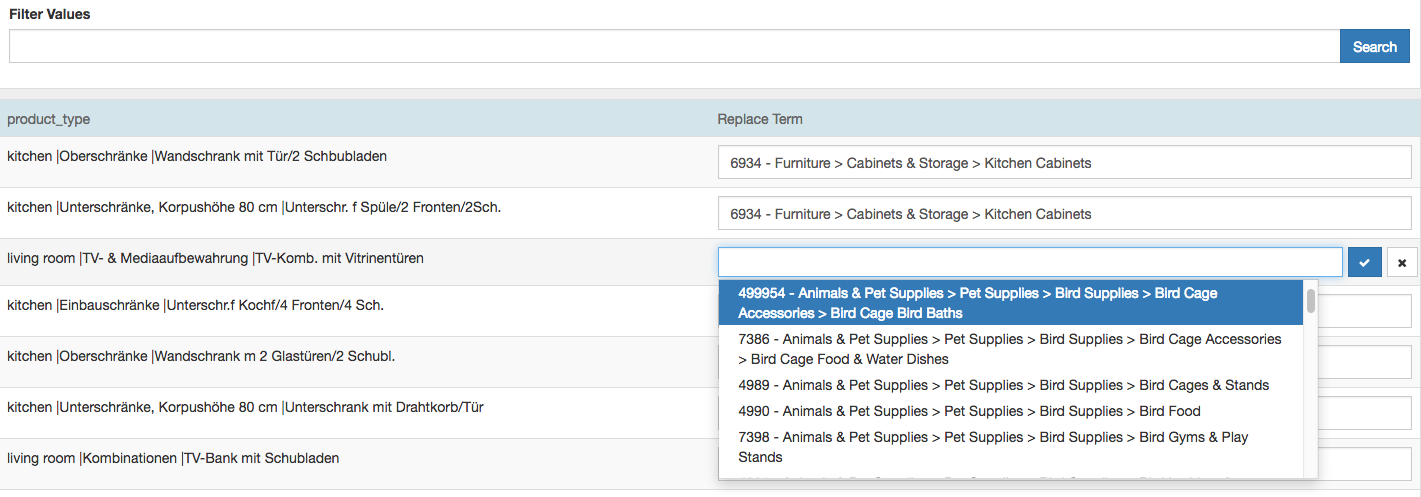
On the right side of the image, you see the Replace Term options. Here, you can select the most relevant Google product category. Because Productsup only lists categories supported by Google in the selected taxonomy, you can be sure your categories will be approved. Plus, there are several features to help make this process easier. Just search for similar products, like those including “kitchen” or “table” in the title, and find all products with those terms instantly.
*Productsup will also analyze your data to alert you to missing or problematic fields. Should your categories be missing or outdated, Productsup will let you know immediately (and help you fix them, fast).
Lastly, once your categories are mapped and ready to go, you need only apply the list to your data feed using a box called Category Mapping. Here, select the name of the list you created previously. There are numerous ways to leverage this data in your feed. You can even apply rules to translate your Google product categories to another language.
Keep on top of updates and changes
Google often applies updates to their product categories. These are small changes and additions rather than complete overhauls. Still, it’s crucial your categories are kept up to date to ensure that your products are optimized.
The latest categories and numbers can always be found at Google here. Should you submit a product feed where the categories have not yet been updated, Google will attempt to match these categories to the newest ones.

![[WP Import] Google Product Categories: what they are and how to automate them](http://images.ctfassets.net/q17uls4wkkdz/2FKcZGTpnv71eWVX9mlATN/c532fb657430adbaa2cfa545975201ea/google_product_categories_ft_image.jpg?w=1200&h=675&fit=FILL)