In our previous article about AdWords expanded text ads, we provided an overview of what they are, how they evolved from standard text ads and their performance to date. So if you aren’t already familiar with AdWords expanded text ads, make sure to read part 1 first. This time around in part 2, we'll focus on feed-driven Adwords text ads(or, as it's now known, Google Ads text ads. Don't worry, it's the same thing, just with a new name).
Are you a brand or online retailer already using AdWords text ads? Maybe you want to start? In either case, if you are looking to increase ad relevance and save time doing so, this article, and feed-driven text ads are for you!
In this article, you'll learn:
Feel free to skip ahead to section two if you already have a good understanding of AdWords text ads. Otherwise, let's get started!
Guidelines and best practices for AdWords text ads
As with any online ad format, there are many individual pieces that make up an AdWords text ad. For a more in-depth look into the common reasons for disapproval and the AdWords editorial policies, read here. For now, we will focus on the structure and best practices of each ad section.
Headlines
AdWords expanded text ads includetwo headlines - a main and a secondary headline. Both headlines each have a 30-character limit.
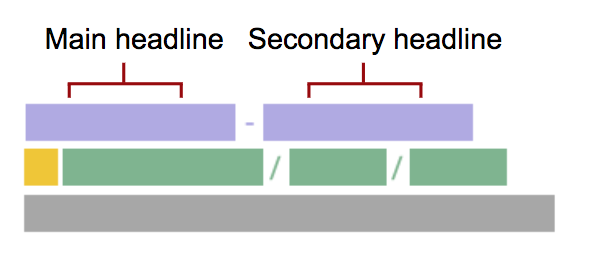
Keep in mind:
- The two headlines will be automatically __separated by a hyphen__ (-).
- Your __secondary headline may not always be shown__. Even though you’re allotted 30 characters for each headline, __Google determines how much of the headline will display based on a pixel-count__. This means that characters like (i.e. W, M, etc.) take up more space and may result in your second headline being trimmed.
Best Practices:
- __Main headline:____This is the section that your audience will pay attention to first. Be sure to include a keyword relevant to your target ad group. Not only should this section entice users to either click or continue reading, it should answer the question of what they’re looking for. __
- __Secondary headline:__ This headline should highlight your unique selling point (USPs). What is the main benefit of your offer? How is it different than other offers?
Description
The format contains a single description field that allows for up to 80 characters of text.
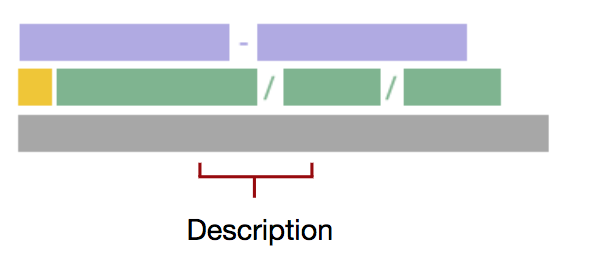
Keep in mind:
- The goal of your ad description is to provide enough convincing and compelling information to get the users to click through to your offer.
Best Practices:
- __Include a CTA.__ This field is the perfect place for adding a call-to-action (e.g. Shop now, Get a Quote, See more, etc.).
- Use this field to __elaborate more on your USPs__ and how you differ from competitors. Try to include __additional benefits and features.__
Display URL
The display URL of an AdWords text ad is made up of afinal destination URL andtwo path URLs. You are allowed to use up to 15 characters in each path URL.
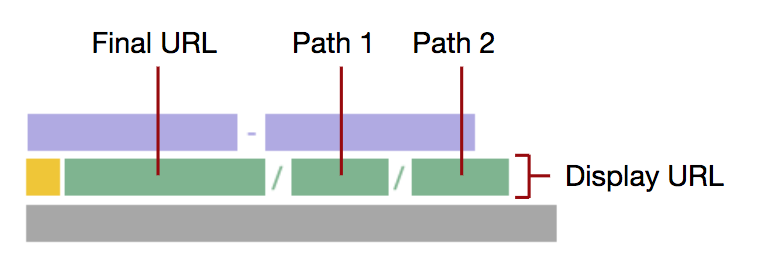
Keep in mind:
- Although the two path URLs are optional, it is __highly recommended__ that you put them to use.
- __Your path text doesn’t have to be the same as the final URL.__
Best practices:
- Path URL fields are a __great spot to include your keywords__, while also giving users a more clear idea of where they will be redirected. Consider making use of Keyword Insertion for Google to automatically select a relevant keyword based on the user's search.
- You can also __add a CTA within the path URLs.__
- Consider using __both path URL fields to combine a single message__ (e.g. path 1: free ebook/path 2: Download now).
Although each piece of an AdWords text ad has their own format and best practices, it’s important to remember that at the end of the day, they all come together to form a single ad. Therefore, you’ll want each piece to work with one another to form a compelling, content-rich and informative ad. Throughout the entire creation process, also keep in mind that these ads should be clean and clear for any device. Here’s an example of a complete, compelling, and informative text ad:
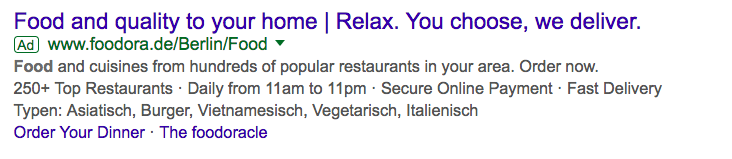
Also, remember that text ad extensions are your friend! They provide the opportunity for you to add even more information, like CTA buttons, location information, or additional text. (In the previous ad both “Order Your Dinner” and “The foodoracle” are extensions. Don’t hesitate to make use of these to enrich your ad even further.
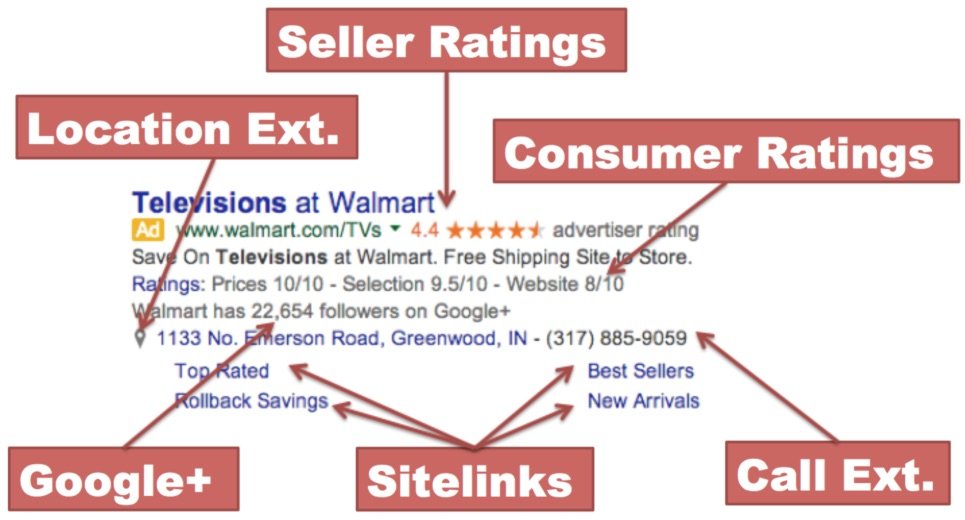
So now that we’ve taken a look at the structure and best practices of an AdWord text ad, you may be wondering how to get started. Or maybe you aren’t convinced that these best practices can be efficiently implemented for all of your text ads because you have so many? Well, we want to let you in on a little secret:
AdWords text ads can be efficiently & dynamically created in bulk using your product data feed. Don’t believe us? Let’s first define the meaning of “feed-driven” and what it means for AdWords text ads.
How to create dynamic, feed-driven AdWords text ads in bulk
If you are a brand, online retailer, or anyone with a massive amount of data, you’re likely already familiar with data feeds and product catalogs. Essentially, the term “feed-driven” is when something is automatically infused or generated directly with information from these sources.
Feed-driven AdWords text ads are, therefore, generated through the product information already stored in your data feed. This method of ad creation is extremely useful if you already have a data feed, have a ton of products, and want to start advertising with AdWords text ads. Instead of starting from scratch and manually creating each ad, you’re able to use the information you already have as a building block for the perfect text ad.
The graphic below demonstrates how the information in your data feed can be repurposed to generate an AdWords text ad:
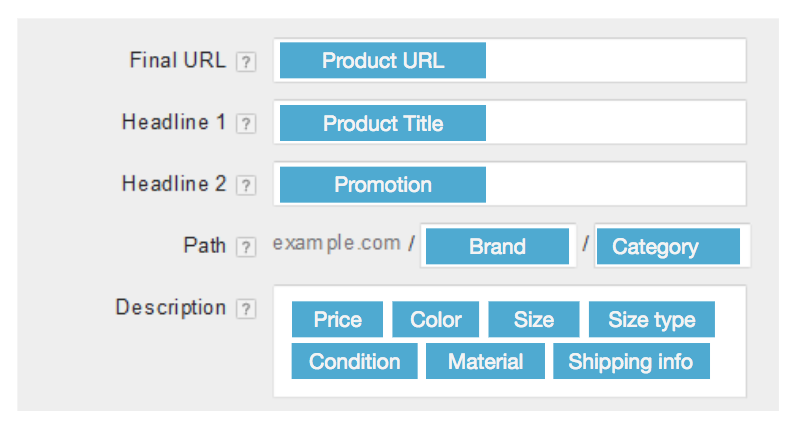
So why should you consider using this method? There are two main benefits to generating your text ads using a data feed:
-
Save time
Creating even a single text ad takes time. Not only does an ad need to follow AdWords guidelines and character limits, but it should also include relevant keywords and be rich with information. Generating text ads from information already within your data feed can dramatically cut the time you need to spend. This is because the information is already readily available and just needs to be tailored and optimized to fit the structure of AdWords text ads. These changes can be done in bulk or dynamically with the right third-party tool, to save even more time.
-
Increased relevance
Using your product feed to generate AdWords Text ads means that you’ll be able to easily create ads for every single product - even if you have millions. When a user searched for “black running shoes,” you can make sure they see exactly the product they are looking for instead of a general ad for running shoes of all types. High ad relevance will help increase CTR and your overall Quality Score.
-
Ad customization made simple
If you’re familiar with AdWords, you probably know all about ad customizers. Essentially these help you dynamically adapt your text ad based on who is searching and how they are searching. Currently, this requires you to define your attributes via CSV templates. But since feed-driven text ads are dynamic by nature and fuelled by information within your data feed, highly customized text ads may not always require external template handling.
So how can you get started with feed-driven AdWords text ads? It simply isn’t possible without the right tool. In order to reap any of the above benefits, you need a feed management tool with rules and functions capable of dynamically generating text ads and a connection to the Ads API. This is where Productsup comes in.
Productsup and the Google Ads API
Productsup provides everything you need in order to dynamically create all of your feed-driven text ads in bulk - no matter how many! This includes:
- __Preconfigured AdWords text ad template:__ Efficiently structure your product feed in a way fit for text ads by simply selecting our already existing template. If you aren’t already familiar with the specs of AdWords text ads, you can use our Analyzer feature to automatically check for errors and optimize the information in your ad
- __Dataflow and rule box functionality:__ Lets you make bulk changes to your ad text by simply dragging, dropping, and in just a few clicks. This makes it quick and easy to infuse your text ads with keywords and relevant information
- __Delta uploads:__ Instead of wasting time sharing all product content repeatedly with Google AdWords, automatically send only the data that’s changed
- __Google AdWords API:____send and update your product content quickly and easily__
- __Google Analytics Import:__ Efficiently optimize your text ads with performance data directly within your Productsup account. Just starting with AdWords? No worries, you can import data from other sources as well, like from Facebook
Productsup’s dynamic approach to text ad creation can be used in combination with the power of the AdWords Keyword Insertion tool. Instead of heavy CSV file handling, you’ll be able to upload your list of keywords and dynamically & efficiently infuse them into your text ads. What about campaign creation and bidding?
You can use Productsup to create and manage your text ads. However, your campaign and budget set up will still be done through Google AdWords itself. For example, it could be that the Senior SEA manager oversees the budget in AdWords, while the Junior SEA manager works with Productsup to generate text ads.
For large AdWords accounts and campaigns, it is recommended to use the AdWords API (application programming interface). Specifically designed for tech-savvy programmers, it lets Productsup build custom applications that can interact directly with your AdWords account.
What does this mean exactly? Essentially, when paired, the AdWords API and Productsup let you automate the dynamic, bulk generation, optimization, management, and export of an unlimited number of perfectly tailored text ads.

![[WP Import] Automate AdWords text ads using your data feed (2 of 2)](http://images.ctfassets.net/q17uls4wkkdz/2STExj7ejfeCoLxUkgfACM/c0bb3f9df3a1ca20fa23fbdab3a42781/Unbenannt-1.jpg?w=1200&h=675&fit=FILL)