We've launched another platform release!
Every Productsup platform release comes standard with performance improvements, feature optimizations, user interface adjustments and bug fixes.
Below we provide an overview of some of the most requested and exciting updates that our users can expect with the release of the latest version of the Productsup platform.
New Dataflow (BETA)
We’ve released a BETA version of a new kind of Dataflow to provide our users with more flexibility and convenience.
Previously, editing your data at the Dataflow stage of the process meant you had to navigate away from the page, losing oversight of your connections.
Now, you can perform quick data edits directly in Dataflow. Simply click on any attribute you wish to change and an edit section appear on the right. By splitting the screen between edit and Dataflow users have a clearer overview of which feed and which attribute is currently and has been worked on already.
Users can choose to continue to use the current version or switch to the new one. The BETA version of this new Dataflow is available for all to access. Users can navigate to it by clicking on the button in the top right corner of the original Dataflow.
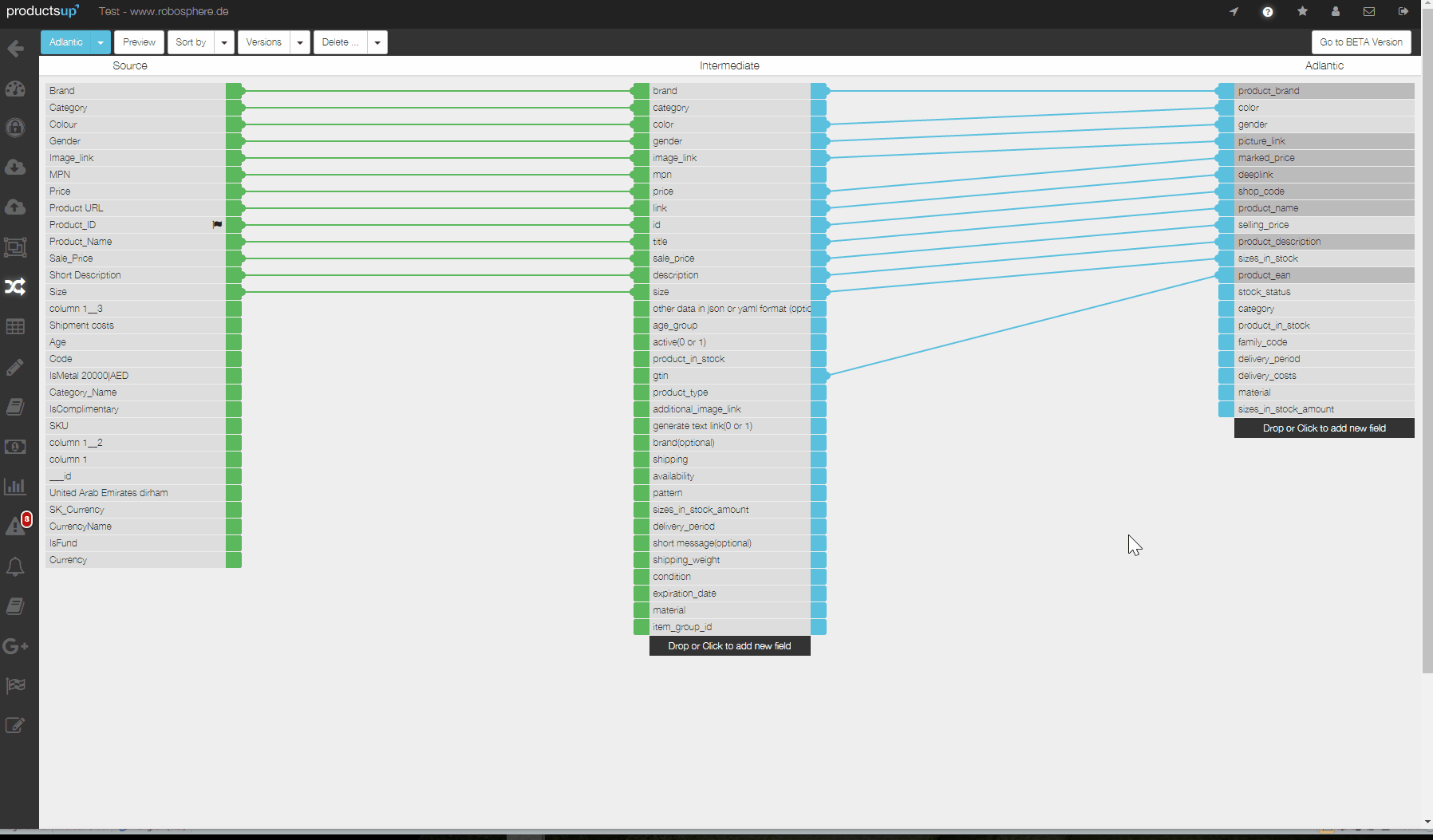
Since it’s in BETA, we will still be testing certain aspects and refining others. Your feedback counts! If you have any problems, comments or questions, please reach out to us at support@productsup.com so that we can further improve your experience.
New import format enabled: Microsoft Excel
We are happy to announce that as of today users can submit their feed as a Microsoft Excel document. Upon upload, the file is transformed from .XSLX to .CSV, which is the file format that you work with while editing your data on the Productsup platform.
This is done by selecting the option form our dropdown in I/O service settings - similar to the already existing ability to transform a JSON to CSV, or XML with XSLT.
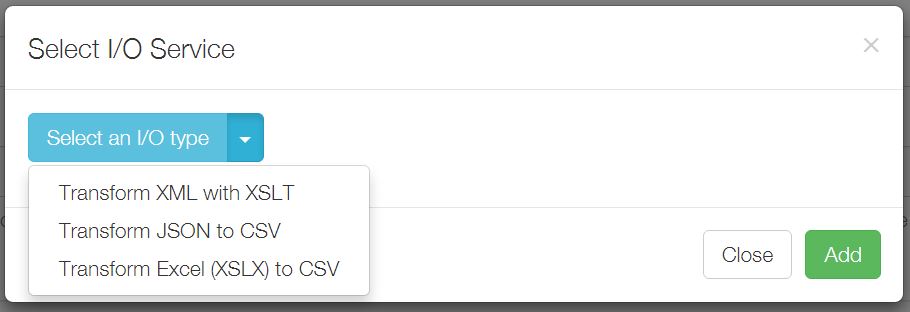
(Re)-order your data sources
Users are now able to sort and rearrange the order of their additional data sources.
When two or more additional data sources contain the same product attribute (and corresponding values) the “last one wins” principle applies. In other words, the information in the data source that is processed last will overwrite the information of the one that has already been processed. Think of it like the last one having the “freshest” information.
Your primary, main data source cannot be sorted or moved. The last additional feed will overwrite the values in this feed too.
To move them around simply click on the Data Source, drag and drop.
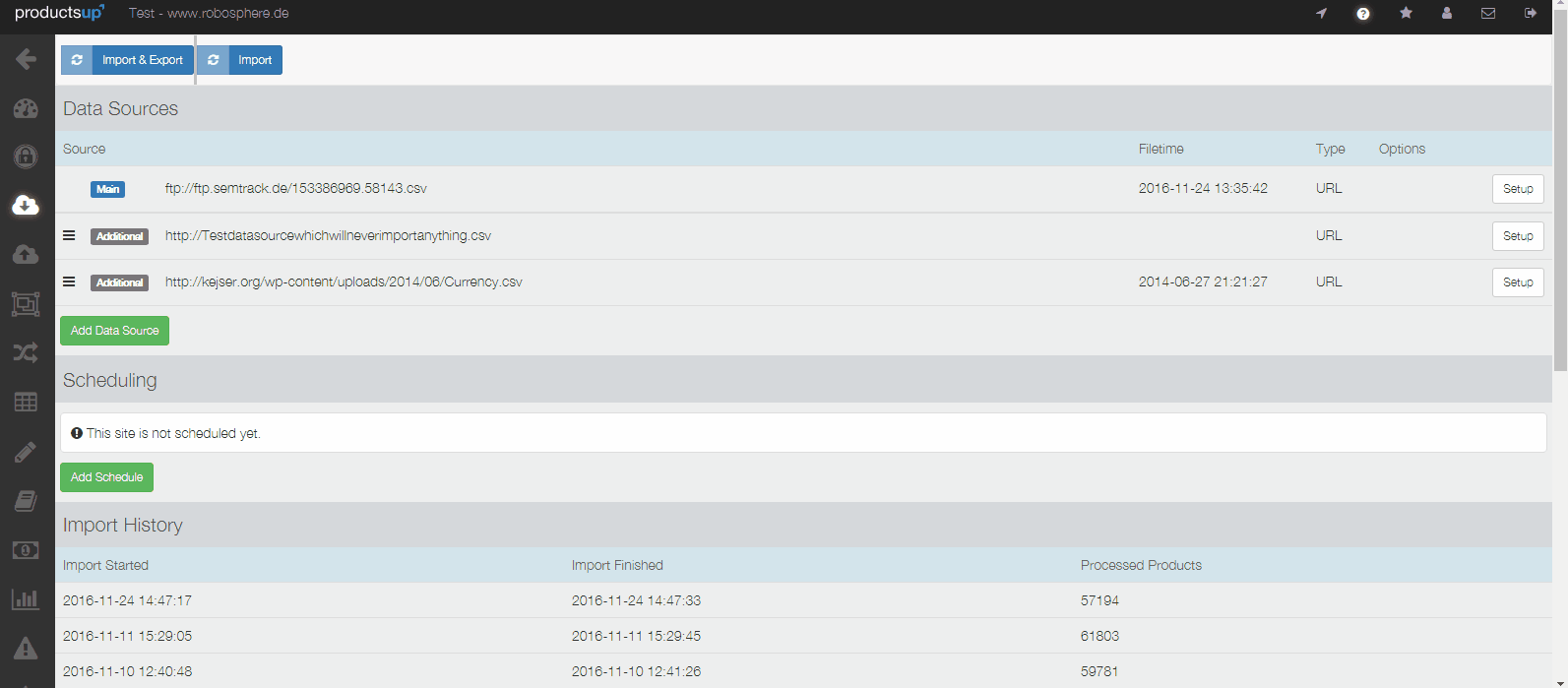
Example case: Pricing
Scenario:
- You have the main feed.
- You also have an “additional feed 1” with product pricing information.
- You upload “additional feed 2” that also contains pricing, among other attributes.
- The pricing in “additional feed 2” will overwrite the values in “additional feed 1”.
Problem:
- The values in additional feed 1 are more accurate.
Solution:
- You move additional feed 1 to the bottom, attributing a higher relevancy to the data in that feed.
This is particularly useful for users that have a large main feed that doesn’t update as often as their additional feed. The additional feed can now easily overwrite outdated information.
For a detailed guide on how to make these changes, see this platform help article.
(Re)-order your A/B exports
Previously, feed exports were processed in the order in which you created them.
Now, however, users now rearrange the order to determine which export should be triggered first / before others.
It still remains that, the order in which they appear in the end is the order in which they are triggered so that the one at the very top is processed first. (This is not to be confused with the order for data sources, where the last one takes priority and overwrites the ones above it)
To move them around, simply click on the export, drag, and drop.
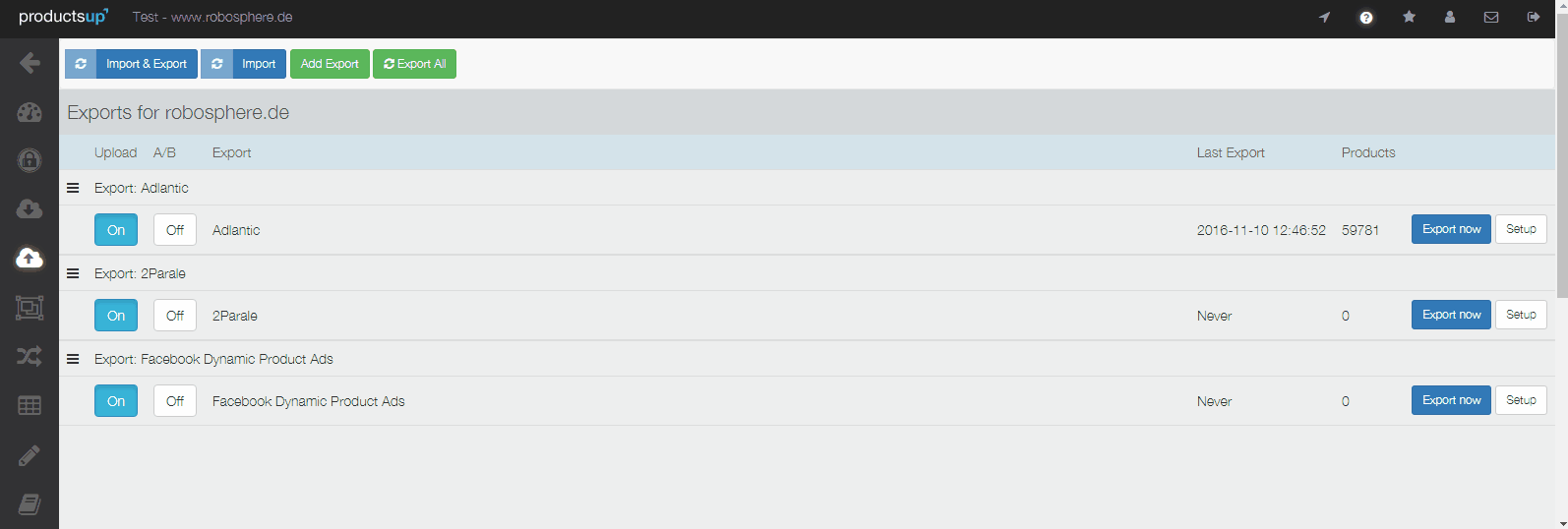
Get more info on how to reorder your A/B exports in this platform help article.
Merge Service update: Select Delimiter
Previously, when values had been merged they were automatically separated by a comma. We noticed, however, that this didn’t work so well if you were merging a value that already contained a comma, such as different prices. So, 19,99 and 9,99 would be merged to become: 19,99,9,99
Now, in order to keep a better overview of the different values within a merged field, you can select a different delimiter (i.e. value separator) for each column in your feed.
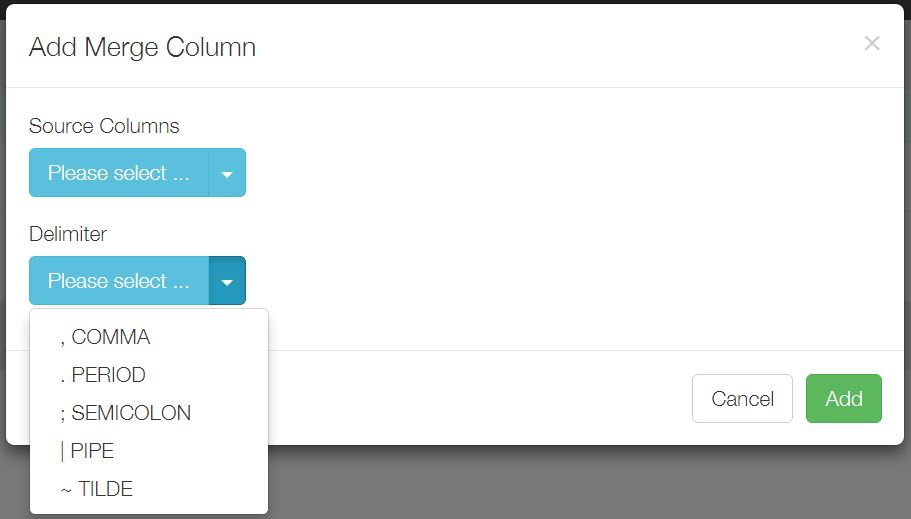
Google Merchant Center API Error Report
With the new release, errors and warnings that stem from feeds uploaded via the Google Merchant Center API are logged in Project Dashboard. Here a detailed view for all errors, across multiple sites is provided.
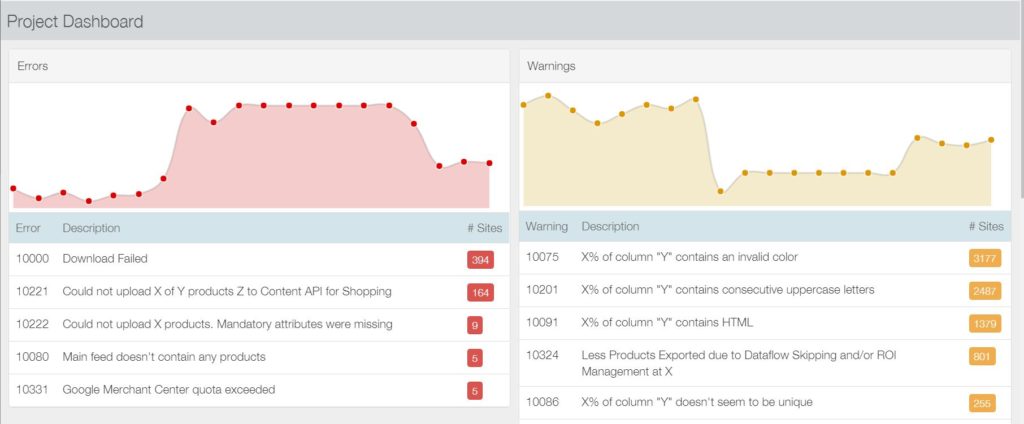
With this information, our users get more transparency regarding the feeds they have submitted via API. They can take immediate, relevant action when necessary.
Process notifications now resizable
Platform users will know that during an active import or export, notifications and any error messages regarding progress are listed in the notifications bar at the bottom of the page.
Previously, only the first few notifications were visible in the notifications bar. One needed to scroll down to see more. This made it difficult to find issues.
Now, this notifications bar can be resized to fill the whole screen. Simply pull the bar up as much as you need.
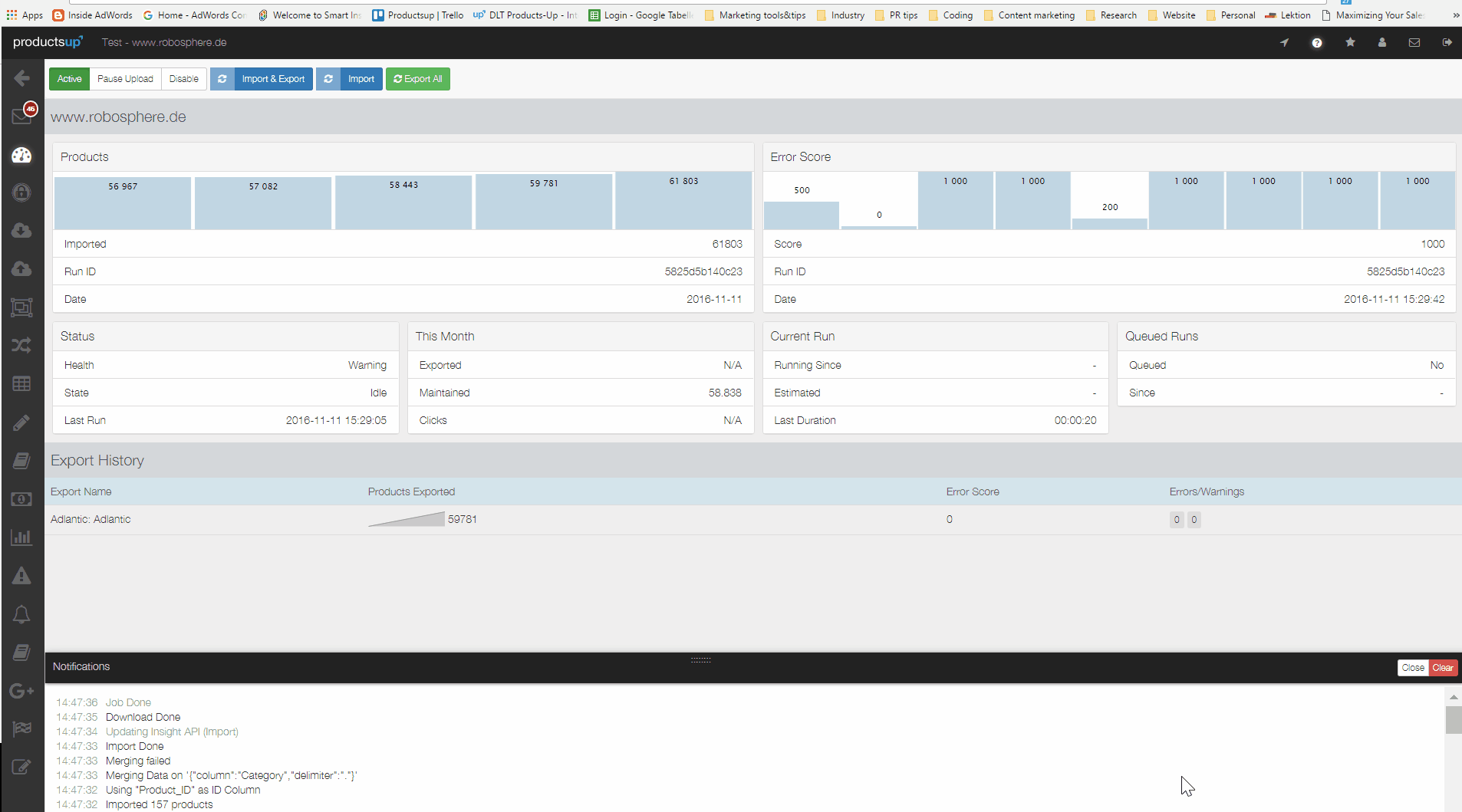

![[WP Import] Productsup Platform Release: New Dataflow, Sorting Functionality & Merge Service Update](http://images.ctfassets.net/q17uls4wkkdz/5NDNV0W8rvsz7aygQtMtGP/99cf03cb7efb89bbaedec1a29cb34a79/Feature-image-dataflow.jpg?w=1200&h=675&fit=FILL)