We knew it was coming.
Facebook has been rolling out a number of new mobile advertising features lately; as part of their mission to help users “discover, share and purchase products”, we have seen the introduction of mobile storefronts, a dedicated shopping tab and a “buy” button for ads.
In October 2015, the social network began testing a new mobile-only ad format called Canvas. Like the game-changing Carousel ad format, Canvas was predicted to be revolutionary for advertisers, product advertisers in particular.
Now they’re here. Last week Facebook announced the arrival of Canvas ads for advertisers globally.
The ads are born out of the following 3 key findings:
- Most of the time spent online today is spent on mobile apps - the majority of which are social media or messaging apps.
- Ads on mobile typically provide a bad user experience. Until now, clicking on an ad meant being redirected to the advertiser’s site and, in most cases, waiting for a slow, non-mobile-optimized landing page to load.
- As a medium, mobile is still posing a challenge for advertisers, and ad formats are creatively restrictive. (Source)
The Basics
What are the benefits of Canvas ads?
- __Fast-loading:__ ads load almost instantaneously - 10 times faster than the standard mobile web.
- __Interactive:__ ads are more immersive and interactive, encouraging higher engagement.
- __In-app:__ rather than being directed to a different website, users have the chance to browse as if they were on the merchant’s website, right from their newsfeed.
- __Full-screen:__ the ads make use of the full mobile screen, so users aren’t being distracted by other things happening in the background.
What do they look like?
Canvas ads appear as sponsored posts in users’ newsfeeds. They can be identified by a little upwards arrow. Once the arrow is clicked, the ad opens to a full-screen interactive ad-experience, allowing mobile users to engage with the brand’s story, or browse a variety of products.
The ad itself is a multimedia mix of video, still images, text, and call-to-action buttons. Advertisers can include almost any element they want from panoramic images to product catalogs. Users can scroll through, zoom in, tilt images and tap on the media displayed.
Arrows help people navigate through, and videos will auto-play once the Canvas has been opened.
The final slide of the ad features a call-to-action, from which users can click through to the advertiser’s site if they’re ready to take the experience further.
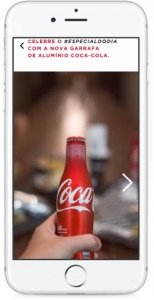
How much do they cost?
Advertisers are charged the regular cost for ads - adding a Canvas to the ad is free.
Where will they show?
Canvas ads can be created for Android and iOS, and work in the same way across all devices, including tablets.
Canvas ads for Product Advertising
Product advertising with Canvas ads requires a similar set-up process as for Dynamic Product Ads. You will need to upload a product catalog and set up the Facebook pixel in order to advertise products automatically.
You'll then need to create a Product Set (a selection of products from your catalog that dynamically displays the ones that'll drive the highest sales), which can be done within the product catalog itself or within the Canvas Builder.
As with Dynamic Product ads shown in the Carousel format, the order of products displayed in a Canvas ad is determined automatically by Facebook, based on performance.
How to Create Canvas Ads
The ads can be created using a special tool called the Canvas Builder, available in the Power Editor and Publishing Tools tab of advertisers’ pages. The tool offers flat navigation with a preview of the individual frames featured alongside, making it easy for advertisers to conceptualize the flow of the ad. Drag-and-drop boxes can be used to stack different components, and all of the attributes can be customized.
Possible components include:
- Headers
- Images
- Videos
- Text blocks
- Buttons
- Carousels
- Product Sets
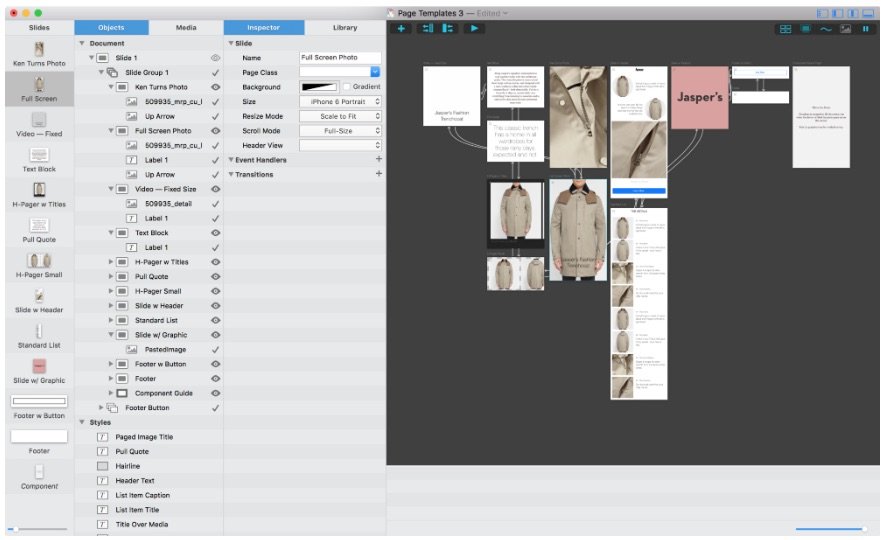
How to create your Canvas:
- Go to your Business Page
- Select Publishing Options, and choose Canvas from the bottom
- Give the Canvas a name
- Select a background theme
- Add the different components, in any order (Facebook offers design recommendations, broken down by component).
- Rearrange the components into the order you want, using the arrows
- Save the Canvas as a “Finished Canvas” (Note: once it’s finished you will no longer to be able to edit it)
- Create an ad for Clicks to Website or Website Conversions and add the finished canvas to your ad
Tips for Creation
As many publications have already pointed out, the content created for Canvas ads will need to be rich, innovative, interactive and highly optimized to succeed. This means making use of features like the image tilt - as BMW have done with their ad - allowing users to see more of the interior of their new 7 series, and displaying product facts using icons and graphs.
Tracking Options
In addition to all the normal insights, advertisers are also able to see the average amount of milliseconds people have spent viewing and interacting with your Canvas, and the average % of the Canvas that has been viewed.
To see some examples of what other advertisers have been doing, take a look at Facebook’s dedicated Canvas page.
Like what you read? Sign up for our monthly newsletter to stay informed about industry updates and events. You'll also get useful tips and learning resources to grow your expertise and online business.
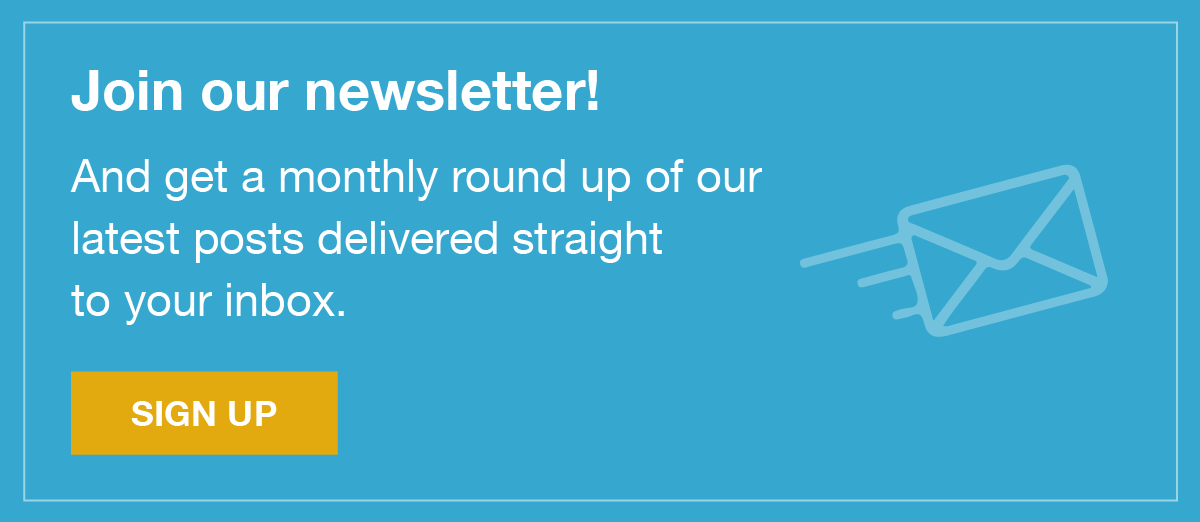

![[WP Import] How to Use Facebook Canvas Ads For Product Advertising](http://images.ctfassets.net/q17uls4wkkdz/29DQ0Vcd13UDAnwKEw18W3/ec5f02b0207669c7b88a9ccd9812fd8d/18246634524_3253f541a7_o.jpg)